Refer to the product data sheet for more information about the physical specifications of this model.
Refer to the 7850 NSG Hardware Guide for safety guidelines, regulations, and detailed setup procedures. See the Nokia Support Portal.
Certain hardware features are available only on specific NSG models. If your NSG product looks different from the one depicted below, select the correct model.

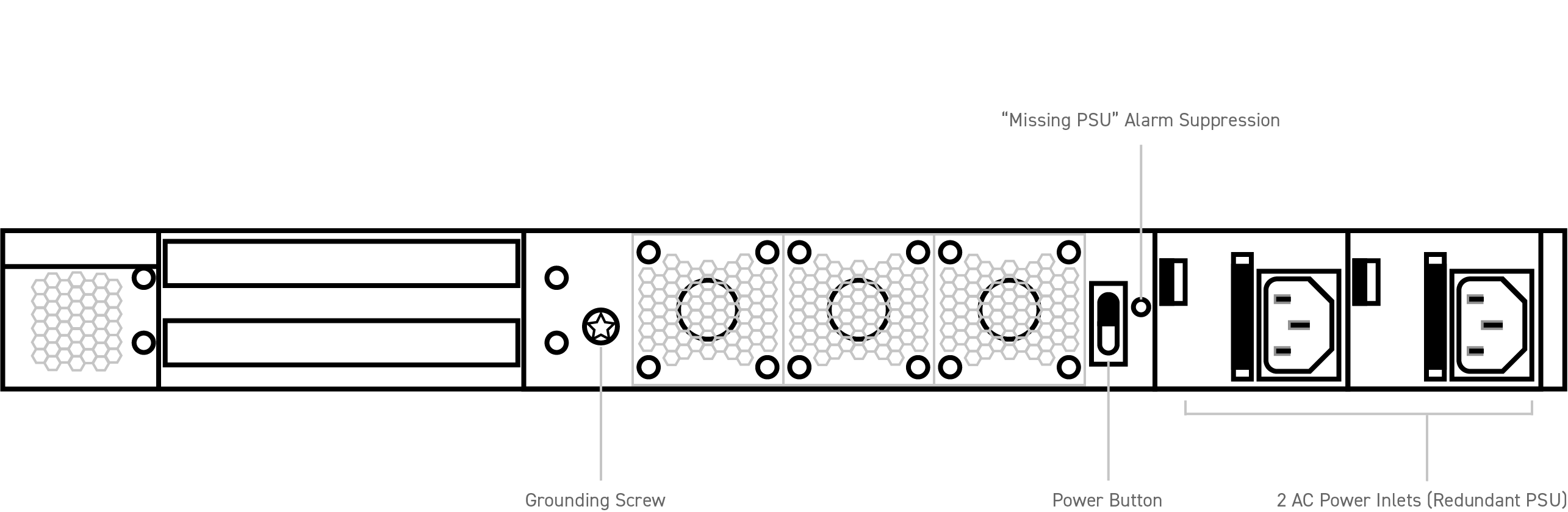
Connect the 7850 NSG-X power module to an AC power supply (100-240V), preferably on separate circuits.
Connect Port 1 to the WAN using an Ethernet cable.
For dual-uplinks, use Ports 1 and 2 to connect to the WAN.
Connect the laptop to Port 6 to proceed with bootstrapping.
The LED indicators on the NSG-X provide status information for various functions. The following is a list of behaviors for each LED indicator.
The NSG-X emits an audible beeping alarm when two power modules are installed and one of the following is true:
The power module beeping alarms can be disabled with the PSU alarm suppression button on the rear panel.
The Nuage bootstrapping solution allows the NSG to securely connect to VSCs, download their service configuration, and connect end users to their services based on pre-defined policies with minimal user interaction. Once the NSG is successfully bootstrapped, it has access to the full feature set provided by the Nuage VSC and VSD.
Some functionality is available to the NSG prior to bootstrapping. Pre-bootstrapping features allow you to perform troubleshooting tests on an NSG that has failed to bootstrap. These features are included as part of the factory software shipped on the NSG.
Refer to the "Bootstrapping" chapter in the Nuage VNS User Guide for more information about bootstrapping and pre-bootstrapping functionality.