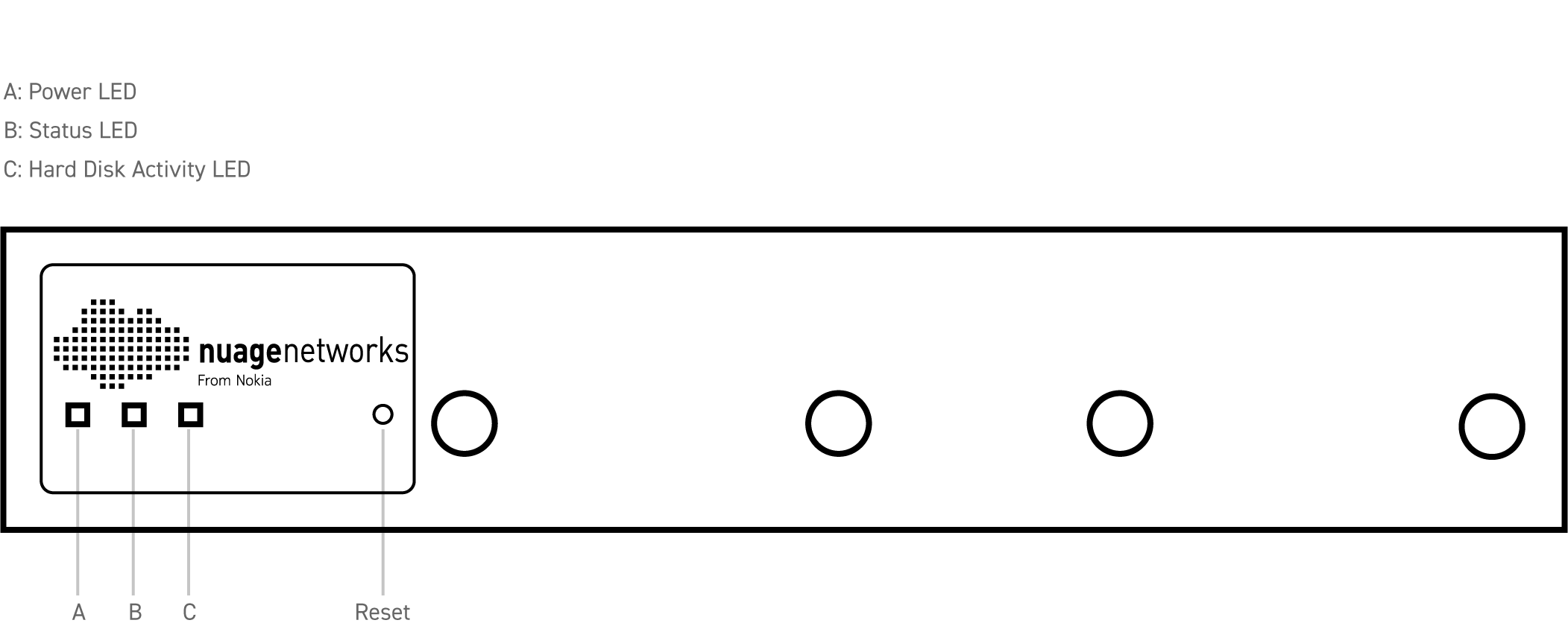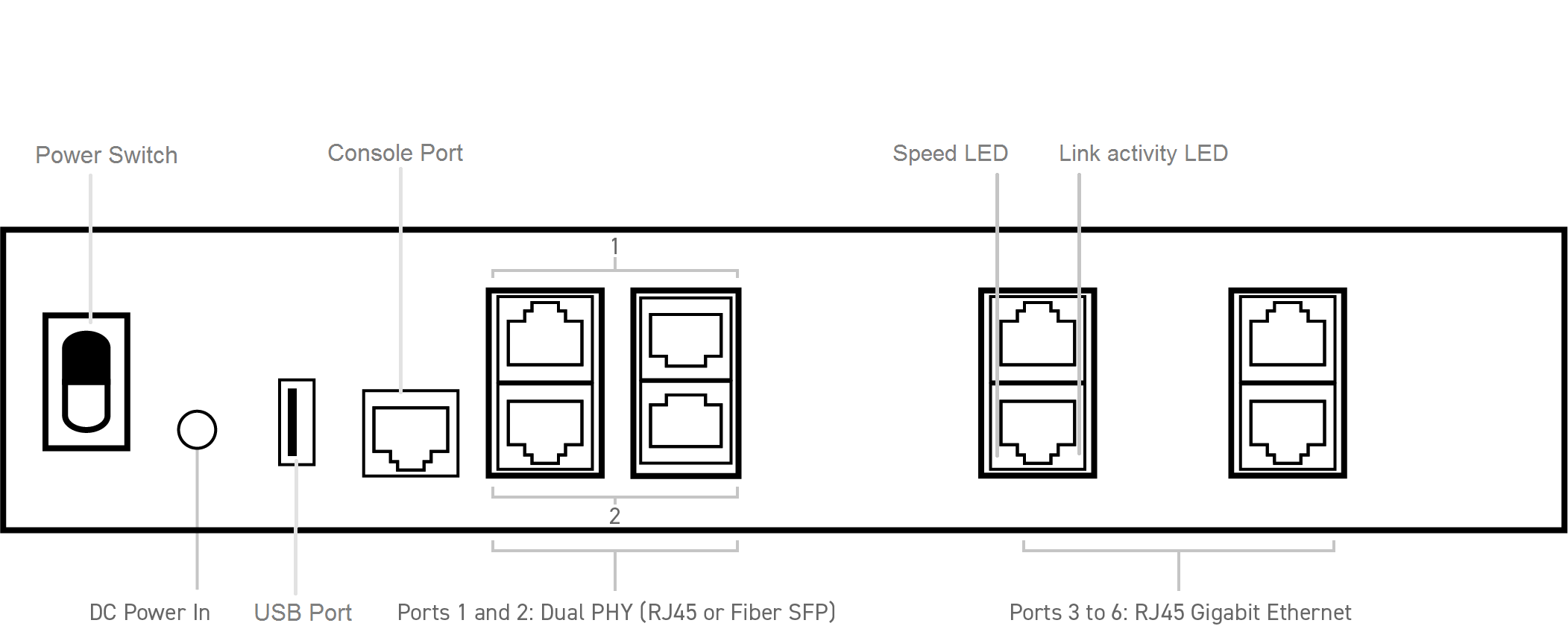LED Indicators
The LED indicators on the NSG-E200/E300 provide status information for various functions. The following is a list of behaviors for each LED indicator.
- Disk activity LED: Flashes amber when information is being written to or read from storage.
- Status LED: Indicates the status of bootstrapping operation.
- Blinking red: corrupt userdata file on USB; or file not found
- Solid red: WAN check failed; or proxy not reachable
- Blinking green and red: WAN checks passed and proxy reachable, but request rejected by VSD or VSD is not reachable
- Blinking green: auto-bootstrap request registered successfully with the VSD and is pending approval by either CSPRoot or admin
- Solid green: bootstrapped successfully
- Power LED: Solid green when unit is powered on.
- Ethernet port speed LED: Indicates the traffic speed of the Ethernet port.
- Solid green: 1 Gbps Ethernet
- Solid amber: 100 Mbps Ethernet
- Ethernet port link activity LED: Flashes amber when packets are being forwarded on the link.
Pre-Bootstrapping Functionality
The Nuage bootstrapping solution allows the NSG to securely connect to VSCs, download their service configuration, and connect end users to their services based on pre-defined policies with minimal user interaction. Once the NSG is successfully bootstrapped, it has access to the full feature set provided by the Nuage VSC and VSD.
Some functionality is available to the NSG prior to bootstrapping. Pre-bootstrapping features allow you to perform troubleshooting tests on an NSG that has failed to bootstrap. These features are included as part of the factory software shipped on the NSG.
Refer to the "Bootstrapping" chapter in the Nuage VNS User Guide for more information about bootstrapping and pre-bootstrapping functionality.
- An NSG status webpage is available from the LAN access ports prior to the NSG bootstrapping. The status page is available here.
- The status presents real-time information on bootstrapping status, WAN check status, mobile connection, IP configuration, storage, memory, and SSH.
- An uplink configuration script can be executed via CLI to allow you to configure a single WAN uplink prior to bootstrapping. This allows you to perform WAN connectivity checks without having to bootstrap the NSG.
- Once the WAN uplink is configured, you can perform a ping, tracepath, route, or NSLookup command to verify WAN connectivity.
- NSG info can be viewed by a Nuage user from the CLI pre-bootstrap. Run the nsginfo script to see the NSG type, serial number, MAC address, UUID, and other information.
- During NSG bootstrapping, each page in the bootstrapping captive portal includes a Show Advanced Log button. The button expands or collapses a window that shows the logs generated by the NSG during bootstrapping. The window provides a visualization of bootstrapping warnings, errors, and info messages as they are raised in realtime.
- You can download an archive of NSG log files via the NSG bootstrapping captive portal or via the NSG CLI prior to bootstrapping.
- These log files can be useful for troubleshooting if a support team member needs advanced log details about a failed bootstrapping attempt.
- By default, SSH is not enabled on a pre-bootstrapped NSG. You can enable the SSH service for remote access through the NSG console or from the NSG status webpage.