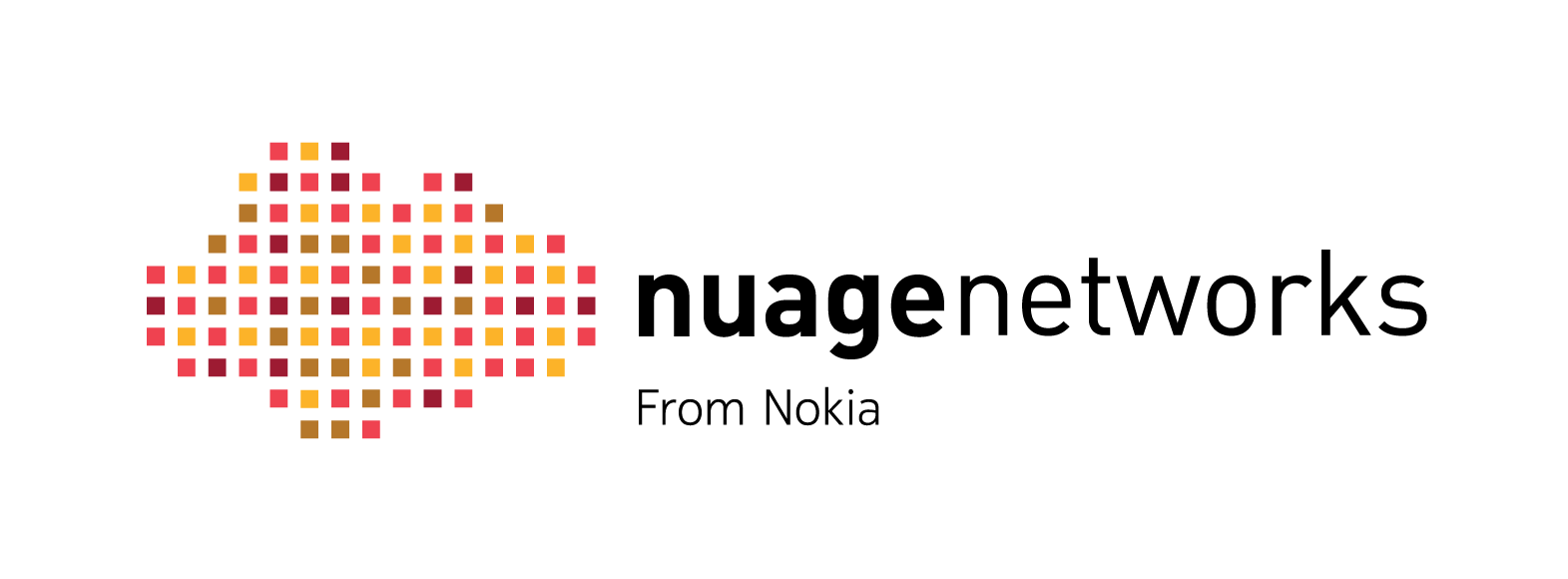
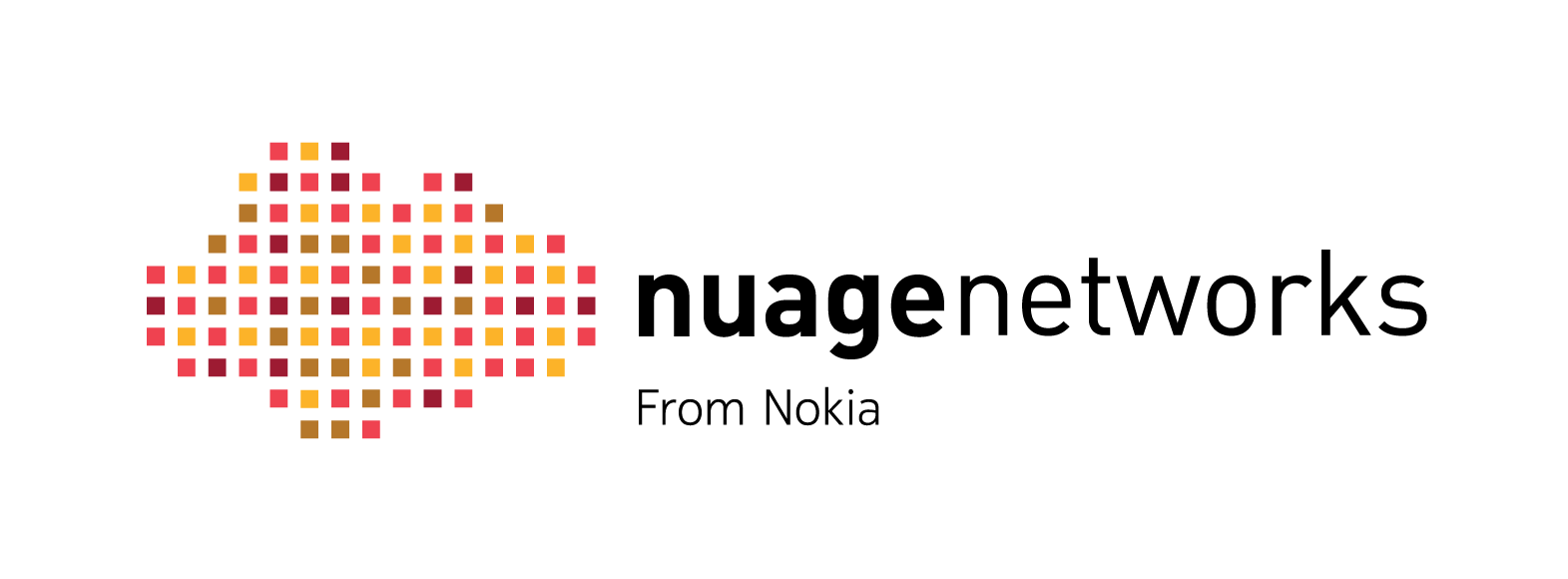
Refer to the product data sheet for more information about the physical specifications of this model.
Refer to the 7850 NSG Hardware Guide for safety guidelines, regulations, and detailed setup procedures. See the Nokia Support Portal.
Certain hardware features are available only on specific NSG models. If your NSG product looks different from the one depicted below, select the correct model.




Insert a sim card into the front sim slot.
NOTE: Hot-swapping the sim card is not supported. Always power down the NSG-C601 before inserting or replacing the sim card.
Match the WiFi and LTE icons on the main unit to those on the antennas.
Screw the antennas in clockwise until hand tight.
Adjust antenna and/or main unit position to improve signal strength, as required.
Connect your 7850 NSG-C600 series power adapter to the unit.
Then connect your 7850 NSG-C600 series to the AC power supply (100-240V).
Connect Port 4 to the laptop using an Ethernet cable.
For auto-bootstrapping mode, insert the USB bootstrap key into any USB port and power on the NSG.
The LED indicators on the NSG-C600 series provide status information for various functions. The following is a list of behaviors for each LED indicator.
The Nuage bootstrapping solution allows the NSG to securely connect to VSCs, download their service configuration, and connect end users to their services based on pre-defined policies with minimal user interaction. Once the NSG is successfully bootstrapped, it has access to the full feature set provided by the Nuage VSC and VSD.
Some functionality is available to the NSG prior to bootstrapping. Pre-bootstrapping features allow you to perform troubleshooting tests on an NSG that has failed to bootstrap. These features are included as part of the factory software shipped on the NSG.
Refer to the "Bootstrapping" chapter in the Nuage VNS User Guide for more information about bootstrapping and pre-bootstrapping functionality.
Intel® Bay Trail
Intel® Bay Trail
Intel® Bay Trail