Refer to the product data sheet for more information about the physical specifications of this model.
Refer to the 7850 NSG Hardware Guide for safety guidelines, regulations, and detailed setup procedures. See the Nokia Support Portal.
Certain hardware features are available only on specific NSG models. If your NSG product looks different from the one depicted below, select the correct model.
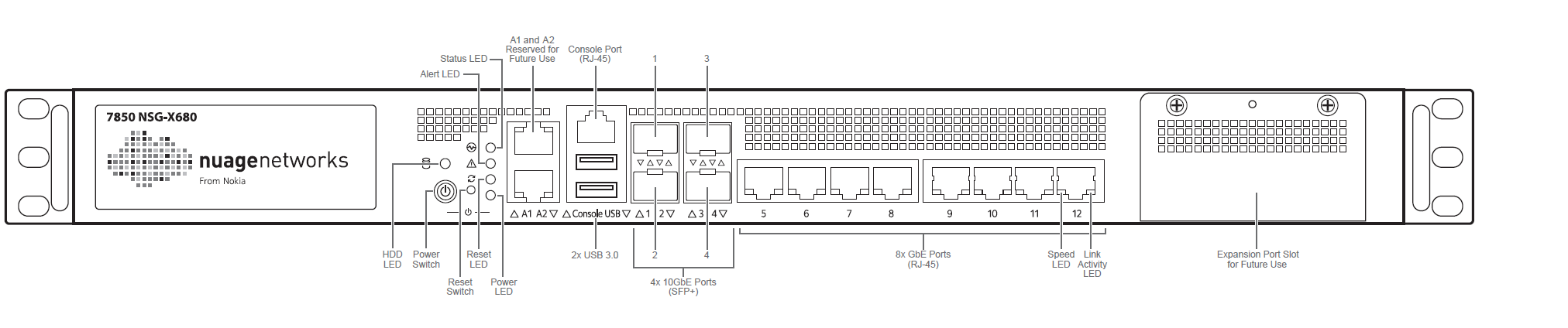



Connect the 7850 NSG-X600 series to the 100-240V AC power source(s), and press the Power Button.
Connect Port 12 to the WAN using an Ethernet cable.
To bootstrap via Ethernet, connect a laptop to a network port.
To bootstrap via WiFi, insert the NSG-X600 WiFi dongle (included in the accessory box), to a USB port and connect a laptop or phone via WiFi. The WiFi QR code label on the bottom of the NSG-X600 facilitates phone connection using a camera app.
The LED indicators on the NSG-X600 provide status information for various functions. The following is a list of behaviors for each LED indicator.
The Nuage bootstrapping solution allows the NSG to securely connect to VSCs, download their service configuration, and connect end users to their services based on pre-defined policies with minimal user interaction. Once the NSG is successfully bootstrapped, it has access to the full feature set provided by the Nuage VSC and VSD.
Some functionality is available to the NSG prior to bootstrapping. Pre-bootstrapping features allow you to perform troubleshooting tests on an NSG that has failed to bootstrap. These features are included as part of the factory software shipped on the NSG.
Refer to the "Bootstrapping" chapter in the Nuage VNS User Guide for more information about bootstrapping and pre-bootstrapping functionality.