Refer to the product data sheet for more information about the physical specifications of this model as well as a list of supported LTE bands.
Refer to the 7850 NSG Hardware Guide for safety guidelines, regulations, and detailed setup procedures. See the Nokia Support Portal.
Certain hardware features are available only on specific NSG models. If your NSG product looks different from the ones depicted below, select the correct model.
Note that the NSG-E207/E307 and NSG-E208/E308 models are identical to the NSG-E206/E306 models, with the exception of a different integrated LTE card with bands specific to other regions.
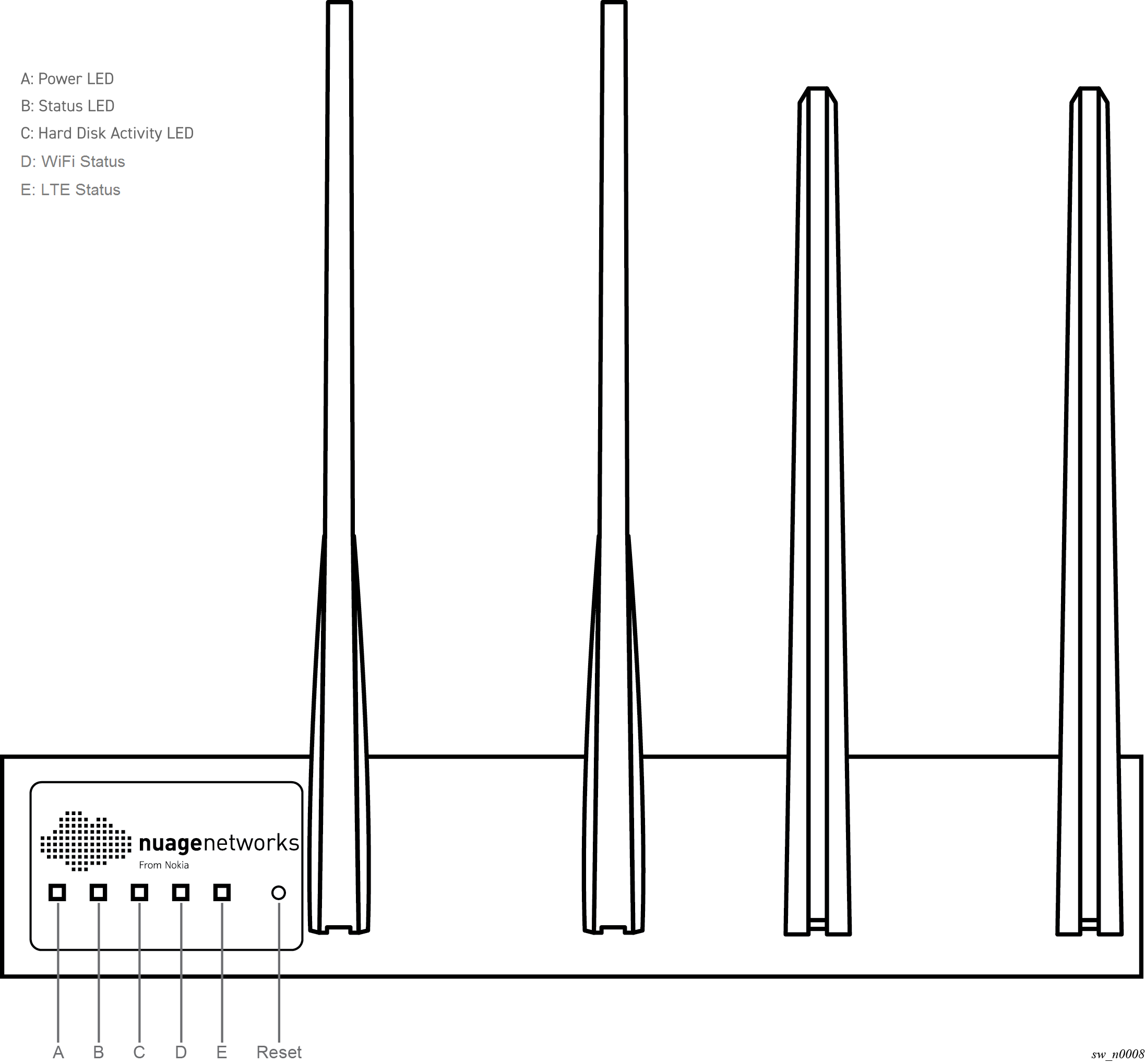
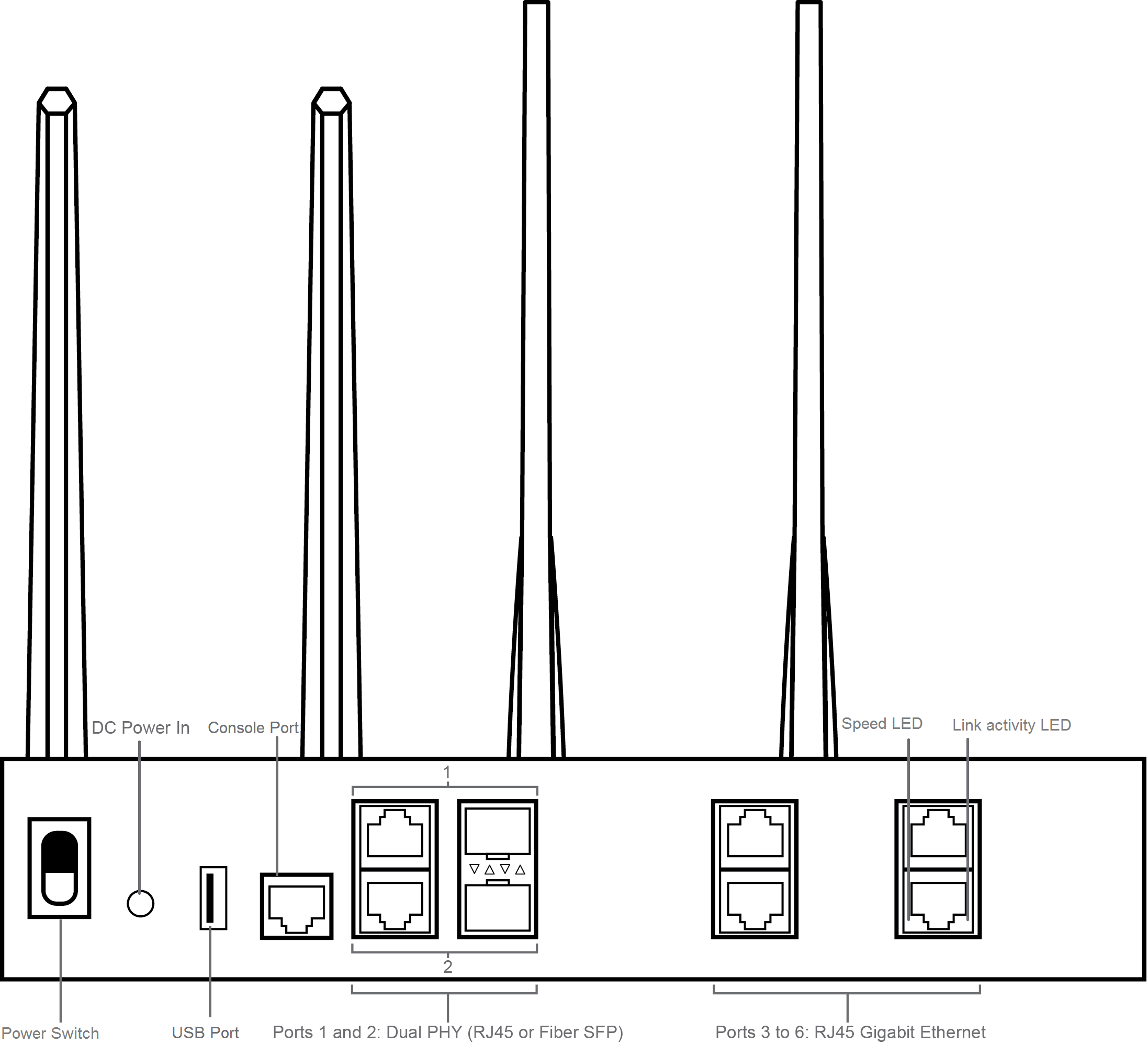
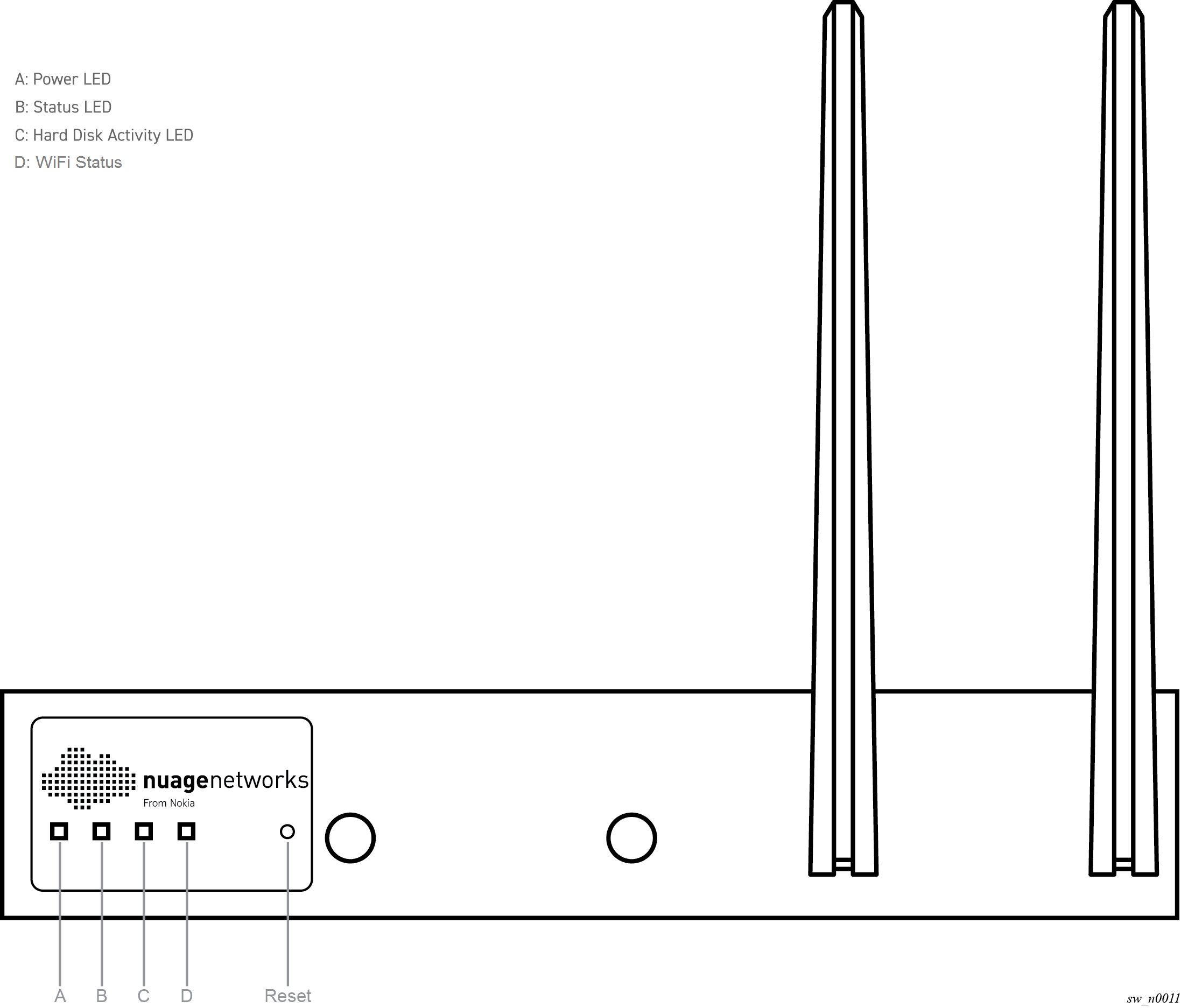
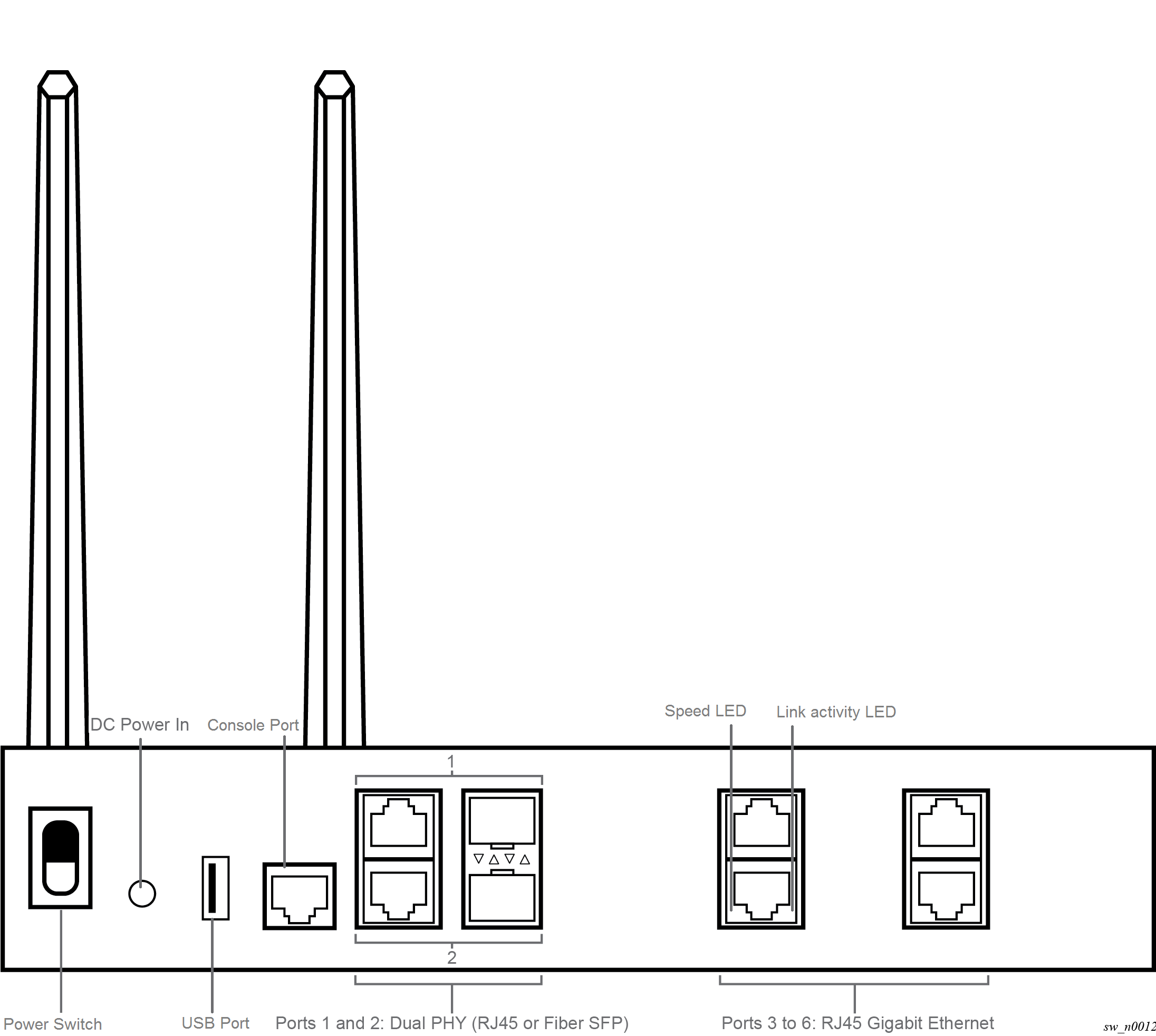
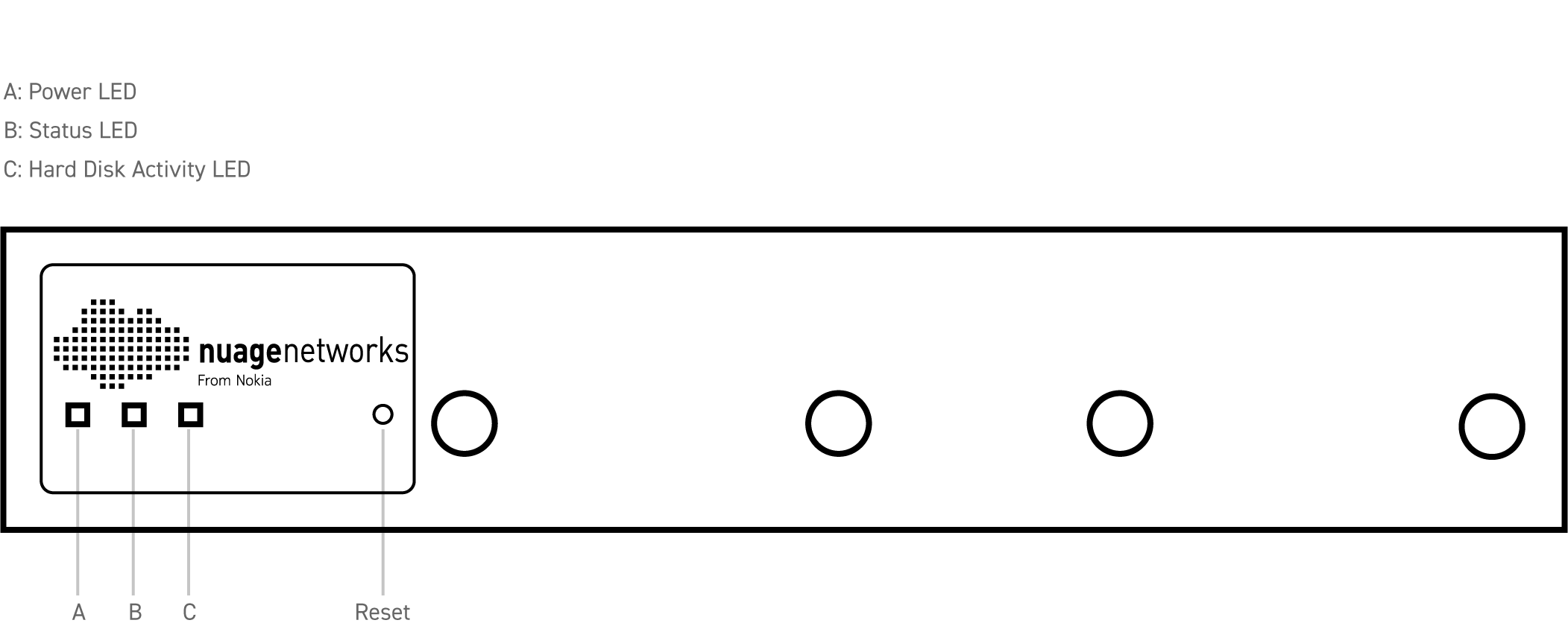
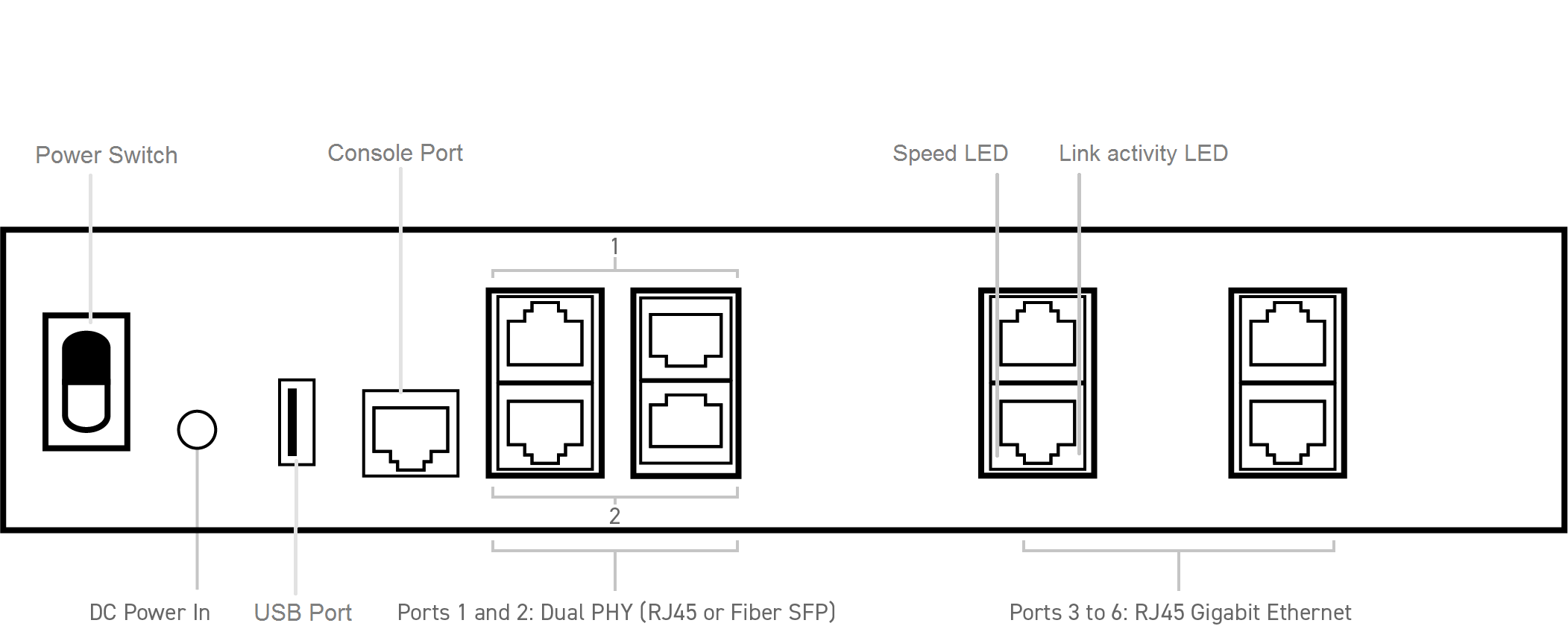
Note: Currently, only one SIM card can be installed at a time.
CAUTION: The SIM card must be connected or disconnected only in a non-hazardous area or when the device is not energized. The NSG-E200/E300 series must be powered OFF before insertion or extraction of a SIM.
Remove the cover on the bottom of the NSG and install the sim card.
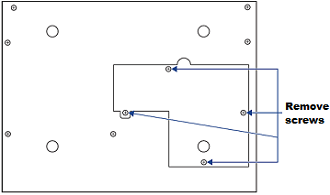
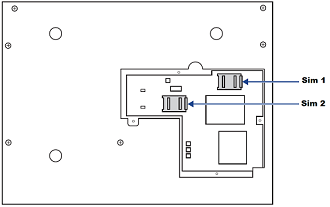
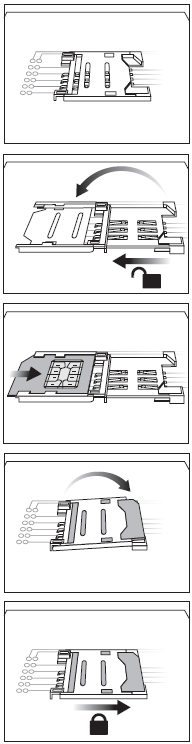
Screw in the WiFi antennas to the two rightmost slots on the front panel. (The WiFi antennas are the shorter of the four antennas provided.)
Screw in the LTE antennas to the two leftmost slots on the front panel. (The LTE antennas are the longer of the four antennas provided.)
Note: Two variants of commercial outdoor antennas are supported by the NSG-E206/306/E207/E307/E208/E308. Refer to the "Installing Outdoor Antennas" section of the 7850 NSG Hardware Guide for more information.
Connect your 7850 NSG-E200/E300 series to the AC Power Supply (110-250V).
Connect Port 1 to the WAN using an Ethernet cable.
For dual-uplinks, use Ports 1 and 2 to connect to the WAN.
For bootstrapping, if Port 6 is blinking, connect the laptop to Port 6.
The LED indicators on the NSG-E200/E300 series provide status information for various functions. The following is a list of behaviors for each LED indicator.
The Nuage bootstrapping solution allows the NSG to securely connect to VSCs, download their service configuration, and connect end users to their services based on pre-defined policies with minimal user interaction. Once the NSG is successfully bootstrapped, it has access to the full feature set provided by the Nuage VSC and VSD.
Some functionality is available to the NSG prior to bootstrapping. Pre-bootstrapping features allow you to perform troubleshooting tests on an NSG that has failed to bootstrap. These features are included as part of the factory software shipped on the NSG.
Refer to the "Bootstrapping" chapter in the Nuage VNS User Guide for more information about bootstrapping and pre-bootstrapping functionality.